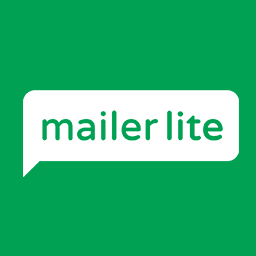The MailerLite integration allows you to easily import your MailerLite lists into NeverBounce and send the validation results back to MailerLite.
Getting Started
To get started with this integration, login to your NeverBounce dashboard and click “Add List” on the right of your dashboard. This will open a modal window displaying a list of integrations on the left.
If you have not connected this integration before:
Under “Add Integration” you will see a list of possible integrations. Scroll or use the search bar at the bottom to find the integration you are looking for. Click on the MailerLite integration and you will see fields input your MailerLite API key on the right. Please follow the instructions mentioned in the link to find your API key.
If you have already connected this integration:
Under “Current” you will see a list of the integrations you have connected. Click on the MailerLite integration to see a list of your lists.
Importing A List
Once connected with your MailerLite credentials, after a few seconds you should see your MailerLite lists. Select one and click “Import List” to begin importing your list. Once imported, the list can be analyzed and validated just like an uploaded list.
Sending the Results Back to MailerLite
Once you’ve completed validation, sending the results back to MailerLite is as easy as pressing ‘Export to MailerLite. Clicking on ‘Export to MailerLite will start the export process and the button will change to ‘Exported’. We’ll attempt to create a custom field named ‘neverBounceVerificationResults’ to store the NeverBounce validation result (valid, invalid, disposable, catchall, and unknown).
Once the results are exported to MailerLite, you can always Re-export or Undo Export. This can be done by clicking on ‘Exported’ button and selecting ‘Re-export’ or ‘Undo Export’ option.
Disconnecting MailerLite
To disconnect MailerLite once you have it connected, click “Add List” from your dashboard. On the left you should see “MailerLite” listed under your current integrations. Hover over “MailerLite” until you see a red broken link icon to the right. Click on that icon and you will see disconnection instructions on the right.
You can reconnect your MailerLite account anytime by following the instructions above.
FAQ
My import has been processing for a while, how long does it take? Why isn’t there a progress bar?
Importing can take several minutes for a few thousand contacts and upwards of an hour for larger numbers of contacts. Unfortunately, we are unable to provide a progress indicator as we are unable to retrieve the total number of contacts in a list until importing is completed.